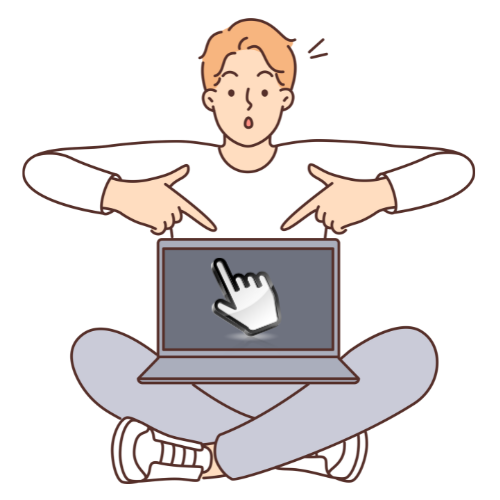What is Auto Clicker?
An auto clicker is a software tool designed to automate repetitive clicking tasks on a computer. It allows users to simulate mouse clicks at specific intervals or locations on the screen, eliminating the need for manual clicking. Auto clickers are commonly used in various scenarios, such as gaming, data entry, web browsing, and software testing.
These tools typically offer customizable clicking intervals, multiple clicking points, and keyboard shortcuts for activation and deactivation. Some advanced auto clickers may also include options for randomizing clicking patterns, recording and replaying macros, and adjusting click precision.
It can significantly improve productivity by automating mundane tasks, reducing strain on the user, and underestimating the risk of errors associated with manual clicking. However, using them responsibly and ethically, especially in gaming contexts, is essential to avoid unfair advantages or violations of terms of service.
While they can be beneficial tools for streamlining workflows, they should be used with caution and discretion to ensure they align with the intended purpose and do not infringe on the rights or policies of others.
How to Use an Auto Clicker?
- Data Entry: Set up the autoclicker to click on specific fields at designated intervals for repetitive tasks like filling out forms or entering data into spreadsheets.
- Browsing: When browsing the web, automate actions like refreshing pages, clicking on links, or navigating through menus.
- File Management: Simplify file management by automating clicks for tasks like renaming files, moving them between folders, or deleting files in bulk.
- Software Testing: Speed testing processes by automating clicks to simulate user interactions with software interfaces.
- Presentation: Use an auto clicker to advance slides during presentations, ensuring smooth delivery without manual intervention.
- Customer Support: Streamline customer support tasks by automating repetitive actions in helpdesk systems or CRM platforms.
- Idle Games: Progress in idle or clicker games by automating clicking actions to earn resources, level up characters, or complete tasks.
- Grinding: In MMORPGs or other games with repetitive grinding elements, use an auto clicker to automate combat actions, resource gathering, or crafting processes.
- Farming: Farm in-game currency, items, or experience points by setting up the auto clicker to perform repetitive actions such as harvesting crops, mining resources, or defeating enemies.
- Accessibility: Automate mouse clicks for tasks that may be challenging or impossible to perform manually to assist individuals with disabilities.
- Social Media Management: Schedule posts, interact with followers, or engage in marketing activities by automating clicks on social media platforms.
- E-commerce: Automate repetitive tasks in e-commerce platforms, such as adding products to a cart, checking out items, or managing inventory.
Types of Auto Clicker
Windows Auto Clicker: Specifically designed for Windows operating systems, this autoclicker allows users to automate clicking tasks on their Windows computers easily. It offers customizable features and settings to suit different user needs and preferences.
Mac Auto Clicker: Tailored for Mac users, this autoclicker offers similar functionality to its Windows counterpart but is optimized for macOS environments. It provides a user-friendly interface and strong automation capabilities for clicking tasks on Mac computers.
Android Auto Clicker: This tool is designed for Android devices. It enables users to automate clicking actions on their smartphones or tablets. It offers convenience and flexibility for performing repetitive tasks on Android apps or games.
ROBLOX Auto Clicker: Specifically designed for the popular gaming platform ROBLOX, this auto clicker helps automate in-game actions such as tapping, collecting resources, or completing repetitive tasks. Users looking to automate more complex tasks in ROBLOX can also consider using tools like Delta Executor.
GS Auto Clicker: It is a versatile auto-clicking tool for Windows computers. It offers a simple and intuitive interface and customizable clicking options, making it suitable for various clicking tasks and applications.
OP Auto Clicker: This is another auto-clicking solution for Windows users. It provides users with advanced clicking features and settings, allowing precise control over clicking intervals, locations, and patterns. It’s ideal for users seeking more customization options for their clicking automation needs.
Features of Auto Clicker
Auto Click:
Automates mouse clicks at specified intervals or locations on the screen.
Auto Scroll
Automatically scroll through content, such as webpages or documents, either horizontally or vertically.
Auto Swipe simulates
swipe gestures on touchscreens or touchpad devices, which is commonly used in mobile apps or touch-enabled interfaces
Zoom In and Zoom Out
These buttons adjust the screen’s zoom level, which is typically used to magnify or reduce the size of content.
Auto Refresh
Reloads webpages or applications automatically at predefined intervals, ensuring up-to-date content.
Touch and Hold
Mimics press and hold down a touchscreen or mouse button for a specified duration.
Capturing Screenshots
Takes screenshots of the screen or specific regions at designated times or intervals.
Auto Hotkey
Assign keyboard shortcuts or hotkeys to perform specific actions or trigger predefined commands automatically.
Auto Fill
This feature automatically fills forms, fields, or textboxes with predefined data or values, streamlining data entry tasks.
Applications of Auto Clicker
Gaming Automation
Automate repetitive tasks in video games, such as clicking to gather resources, leveling up characters, or performing specific actions required for progression.
Data Entry
Speed up data entry tasks by automating mouse clicks to input information into forms, databases, or spreadsheets.
Testing and QA
Use auto clickers to simulate user interactions during software testing, which can help identify bugs, errors, or performance issues in applications.
Web Browsing
Automate actions such as clicking on links, navigating menus, or refreshing pages while browsing the internet.
Presentation
Assist with presentations by automating the advancement of slides or performing specific actions within presentation software.
Idle Tasks
Progress in idle or clicker games by automating clicking actions to accumulate in-game currency, experience points, or rewards.
Monitoring and Surveillance
Automate mouse clicks to interact with monitoring or surveillance software, capture screenshots, or initiate specific actions based on predefined conditions.
Accessibility:
Assist individuals with disabilities by automating repetitive clicking tasks that may be challenging to perform manually.
Social Media Management:
Automate interactions on social media platforms, such as liking posts, following users, or sharing content to streamline social media marketing efforts.
Disclaimer
Disclaimer: This auto clicker software is at the user’s risk. The developers shall not be held liable for any damages or issues arising from its use. Users are advised to use the software responsibly and by applicable laws and regulations. This software is provided ‘as is’ without any warranties, expressed or implied.
Trademark Disclaimer
Auto Clicker is a trademark of their respective owners. Any use of the Auto Clicker name, logo, or branding is for identification purposes only and does not imply endorsement, sponsorship, or affiliation with the trademark owner. We do not claim ownership of any trademarks mentioned herein.